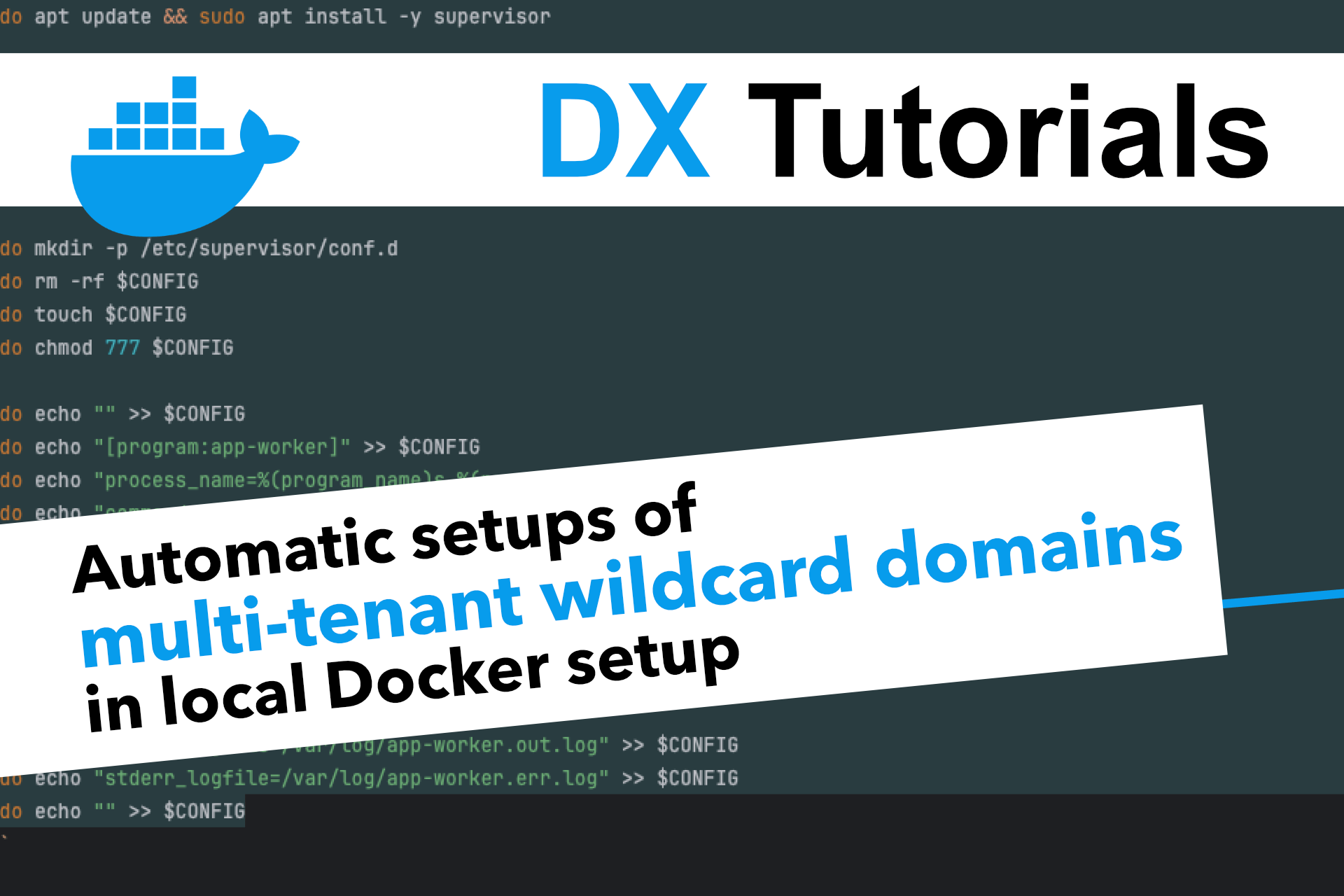Scalable and performant applications are the key to success nowadays. In lots of cases this means using asynchronous processes to handle tasks in the background.
Whether you go with Event Sourcing, CQRS or just plain old message queues, you always have the same setup which involves queues, messages and workers that consume those messages.
But how do you build that locally for developers? Shouldn't we aim for a setup that is as close as possible to production? But still, shouldn't it be as slim as possible for our local developer machines?
This article shows you some neat tricks to get awesome self-sufficient worker containers locally. We will build worker containers, that manage themselves, but also be able to run things on these containers in our automation scripts for the setup.
The architecture
Let's start with our architecture.
We have a basic web application. It can be a Symfony application, a Laravel application or even something not related to PHP.
Our web application contains an API to receive commands or events that should trigger an asynchronous handling. The asynchronous handling is done by a worker process in the background. So our API adds a new message to the queue, and then a separate process listens for those messages inside the queue.
If new messages exist, a worker fetches a new message and its data and then processes it.
Our docker-compose.yml contains a simple web container that handles HTTP and HTTPS requests and forwards it to our application. Please note that the queueing system is not part of snippet below, just to keep it slim for the sake of this article.
app:
image: dockware/flex:latest
ports:
- "80:80"
- "443:443"
volumes:
- "./src:/var/www/html"Consuming messages
Let's imagine having a Symfony application. We would for instance consume our messages with the following command:
php bin/console messenger:consumeWe have a couple of options to work with this now. We can of course simply connect into the container and manually trigger that command. That's especially useful when developing or debugging it.
Once we want to automate things, we could easily add a cronjob and start it. That works too, but in production we have a really huge, scalable and decentralized system - and that's what we are building now.
Adding worker containers
It's time to add our worker containers. There are 2 options that we have.
We can an add explicit containers, like "worker1", "worker2" and so on. Or, we could go the fancy way, and build a setup that easily allows us to scale our workers up or down on the local system.
Docker has the option to provide a deploy.replicas configuration. This means that that container is launched multiple times. Unfortunately this prohibits us from using the container_name option. So we might not be able to run automated scripts on it when setting up our developer environment after the containers have launched! But no worries - there is a solution later in this article.
Let's add a worker container that is replicated as 2 instances. You can easily increase or decrease that number.
worker:
image: dockware/flex:latest
deploy:
mode: replicated
replicas: 2
volumes:
- "./src:/var/www/html"Congratulations, after a docker-compose up -d you now have 2 worker containers running along your app container.
Adding Supervisor to our worker containers
Okay - we have our worker containers. But how do we start our worker processes? We could use cronjobs or supervisor, which gives us even more options.
Let's start by installing supervisor. We do this by providing an installation script in our case.
Please keep in mind, depending on your container image there are different options to run installation scripts. With dockware it's possible to inject a boot_end script that is executed at the end of the boot process. (yes you can also directly build images of course...)
worker:
image: dockware/flex:latest
deploy:
mode: replicated
replicas: 2
volumes:
- "./docker/scripts/install_worker.sh:/var/www/boot_end.sh:ro"
- "./src:/var/www/html"The following script installs supervisor, and executes a few (maybe for you unnecessary) permission adjustments.
What is important, is creating a supervisor configuration file. This one contains the command that should be executed and also gives us the option to launch multiple processes at the same time.
And that's the powerful thing. We can now have a completely flexible setup according to our needs. That means we can launch 2 workers with each running 3 processes at the same time, which brings us to a total of 6 message consumers across different instances.
sudo apt update && sudo apt install -y supervisor
sudo chown 33:33 /var/www/html/var -R
sudo chmod 775 /var/www/html/var -R
CONFIG=/etc/supervisor/conf.d/project_worker.conf
sudo mkdir -p /etc/supervisor/conf.d
sudo rm -rf $CONFIG
sudo touch $CONFIG
sudo chmod 777 $CONFIG
sudo echo "" >> $CONFIG
sudo echo "[program:app-worker]" >> $CONFIG
sudo echo "process_name=%(program_name)s_%(process_num)02d" >> $CONFIG
sudo echo "command=php bin/console messenger:consume" >> $CONFIG
sudo echo "directory=/var/www/html" >> $CONFIG
sudo echo "user=www-data" >> $CONFIG
sudo echo "group=www-data" >> $CONFIG
sudo echo "numprocs=3" >> $CONFIG
sudo echo "autostart=true" >> $CONFIG
sudo echo "autorestart=true" >> $CONFIG
sudo echo "stdout_logfile=/var/log/app-worker.out.log" >> $CONFIG
sudo echo "stderr_logfile=/var/log/app-worker.err.log" >> $CONFIG
sudo echo "" >> $CONFIGThat's it, once your containers are launched, supervisor is installed, configured and started. As soon as you add messages to your queue, your workers will immediately start consuming them (from any of the instances).
Adding automation to scripts
Can you remember the problem that we cannot specify container names for replicated containers? Why is this a problem?
Let's imagine we have a command make run that starts a full pipeline to prepare things. And maybe we want to drop the database for a fresh start inside that command.
Our running workers might avoid us doing so because they are connecting over and over again to the database.
make run: ## this is a sample of a command that configures our dev environment
cp .env.dist .env
docker exec -it app bash -c "composer install"
docker exec -it app bash -c "npm install"
docker exec -it app bash -c "php bin/console doctrine:database:drop --force"
docker exec -it app bash -c "make build-assets-and-more"So how can we stop our workers before dropping the database? We cannot directly connect to them, because they don't have a name, such as our app container, right?
The solution is to run a small bash script. And this should lighten up your eyes, because it suddenly gives you full control over your worker containers.
This is a script (scripts/stop_workers.sh) that extracts all container names that contain the word worker (your names might differ). It then iterates over all containers and stops supervisor on them.
#!/bin/bash
containers=$(docker ps --format '{{.Names}}' --filter name=worker)
for container in $containers
do
docker exec -it $container bash -c "sudo service supervisor stop"
docker exec -it $container bash -c "sudo service supervisor status"
doneLet's add that script to our make run command.
make run: ## this is a sample of a command that configures our dev environment
cp .env.dist .env
docker exec -it app bash -c "composer install"
docker exec -it app bash -c "npm install"
sh scripts/stop_workers.sh
docker exec -it app bash -c "php bin/console doctrine:database:drop --force"Conclusion
That's it.
We now have a super easy local Docker setup, with flexible replica sets of our worker containers. All containers are installed in a self-sufficient way and will immediately start consuming messages from our queue.
And if we still need to execute scripts on them, we can do so by adding some easy bash scripts to our automation pipeline.