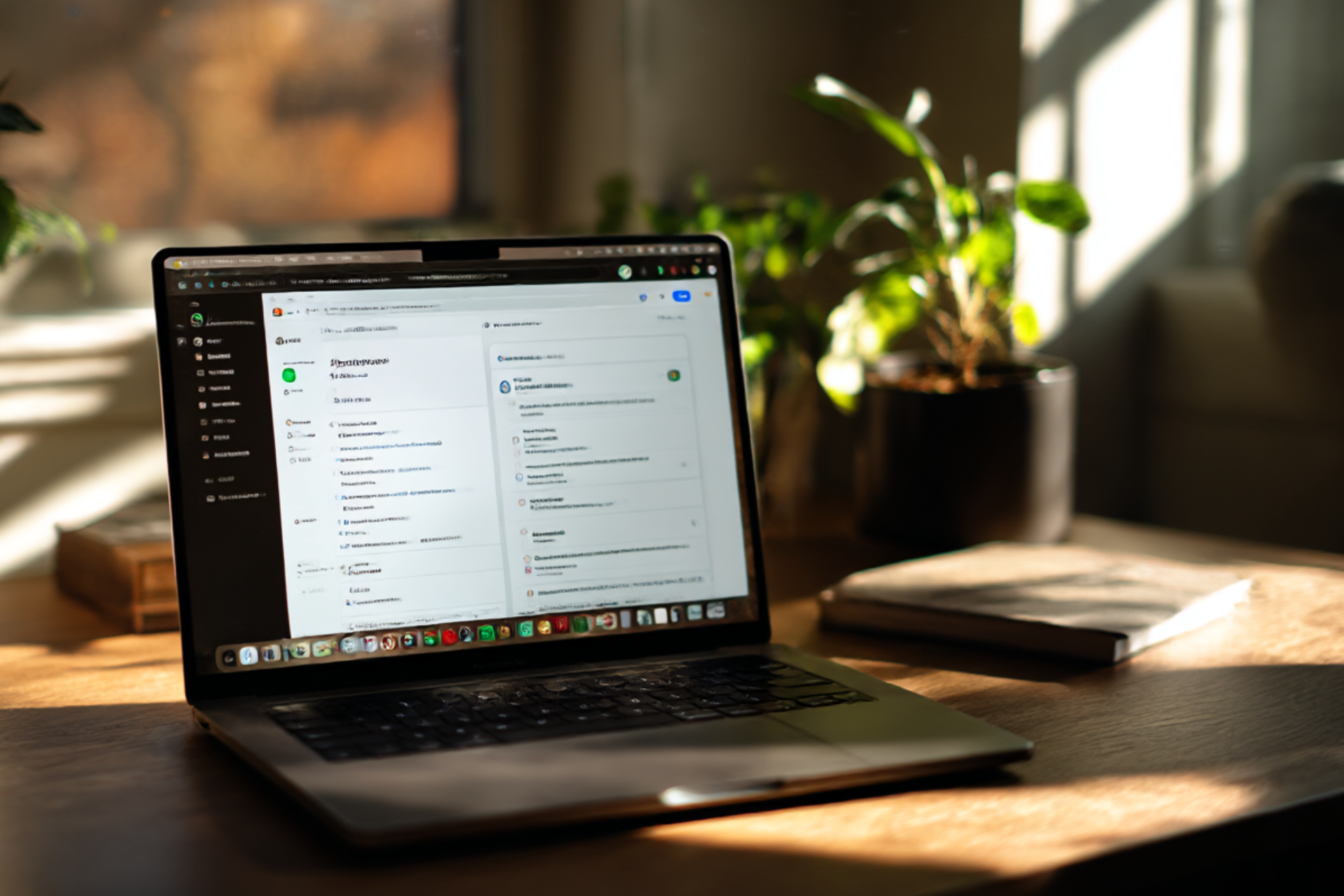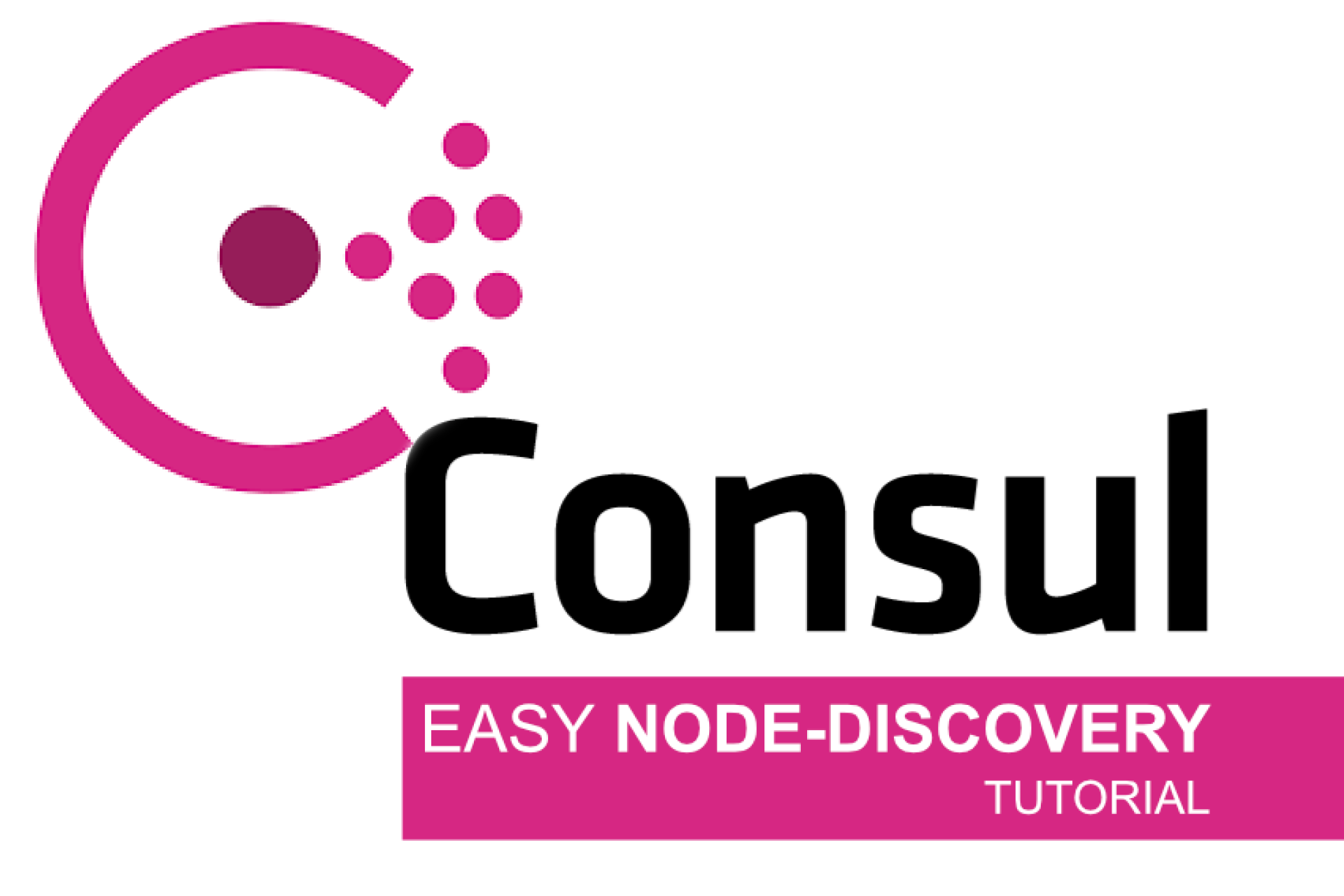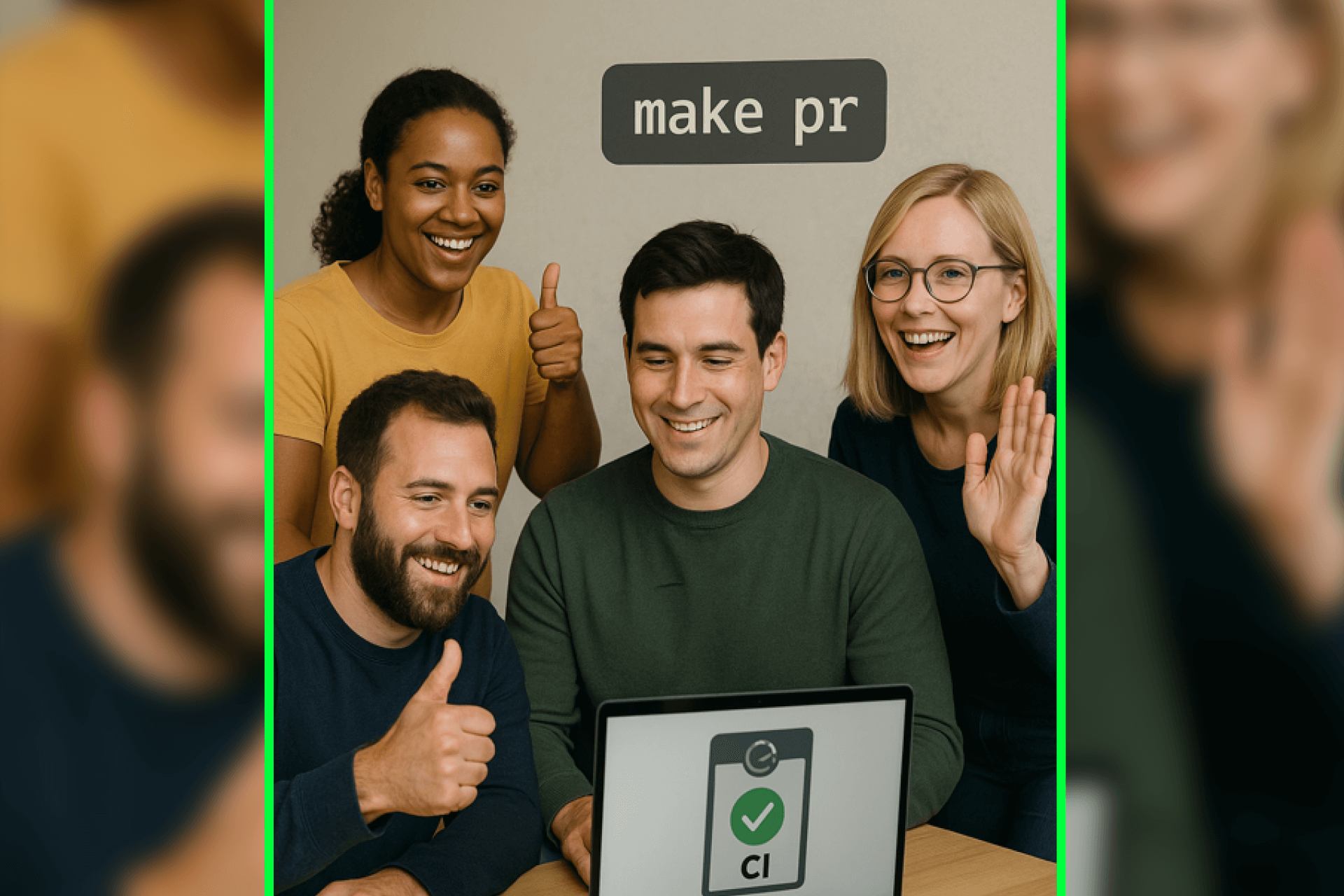Let’s be honest – email is a daily battlefield.
If you're anything like me, you probably receive a ridiculous number of emails every single day.
And here’s the real problem: You spot one in the morning, think “I'll handle that later,” and then... boom – by 2 PM, it’s buried under 50 new messages. Out of sight, out of mind.
Unless you’re super disciplined with task management, it’s easy to lose track of even important stuff.
That’s why I stopped overcomplicating things.
And instead, started using native macOS tools – like Apple Mail, Shortcuts, and a bit of AppleScript.
This post is not about fancy third-party apps or complex frameworks.
It’s about showing what’s possible with the tools you already have, and maybe inspiring you to try your own workflow.
One Inbox to Rule Them All
Coming from multiple accounts, each with multiple inbox folders, I simplified everything.
At some point, I thought it would be smart to have folders for each client, topic, or project – a perfect structure, in theory. But in reality, it only made things messier. I kept losing track, forgot to check certain folders, and spent more time
organizing than actually reading emails.
Now, each email address has just one inbox. That’s it.
Everything lands there. If I’m done with something, I move it to an archive. Simple, clear, effective. No smart folders. No auto-sorting. Everything lands in the inbox. If I’m done with something, I move it to an archive (sorted by year).
Why?
Because a flat list is easier for my brain than a maze of folders.
But that inbox needs to stay clean.
No read messages lingering around just because I forgot to file them.
Native Automation with Shortcuts & AppleScript
Here’s the cool part:
macOS has powerful automation tools – and most people don’t use them.
The Shortcuts app is often seen as a HomeKit toy.
But in reality, you can do much more – especially when combined with AppleScript.
With just a bit of setup, you get a completely custom automation workflow.
No external tools, no subscription, no fluff.
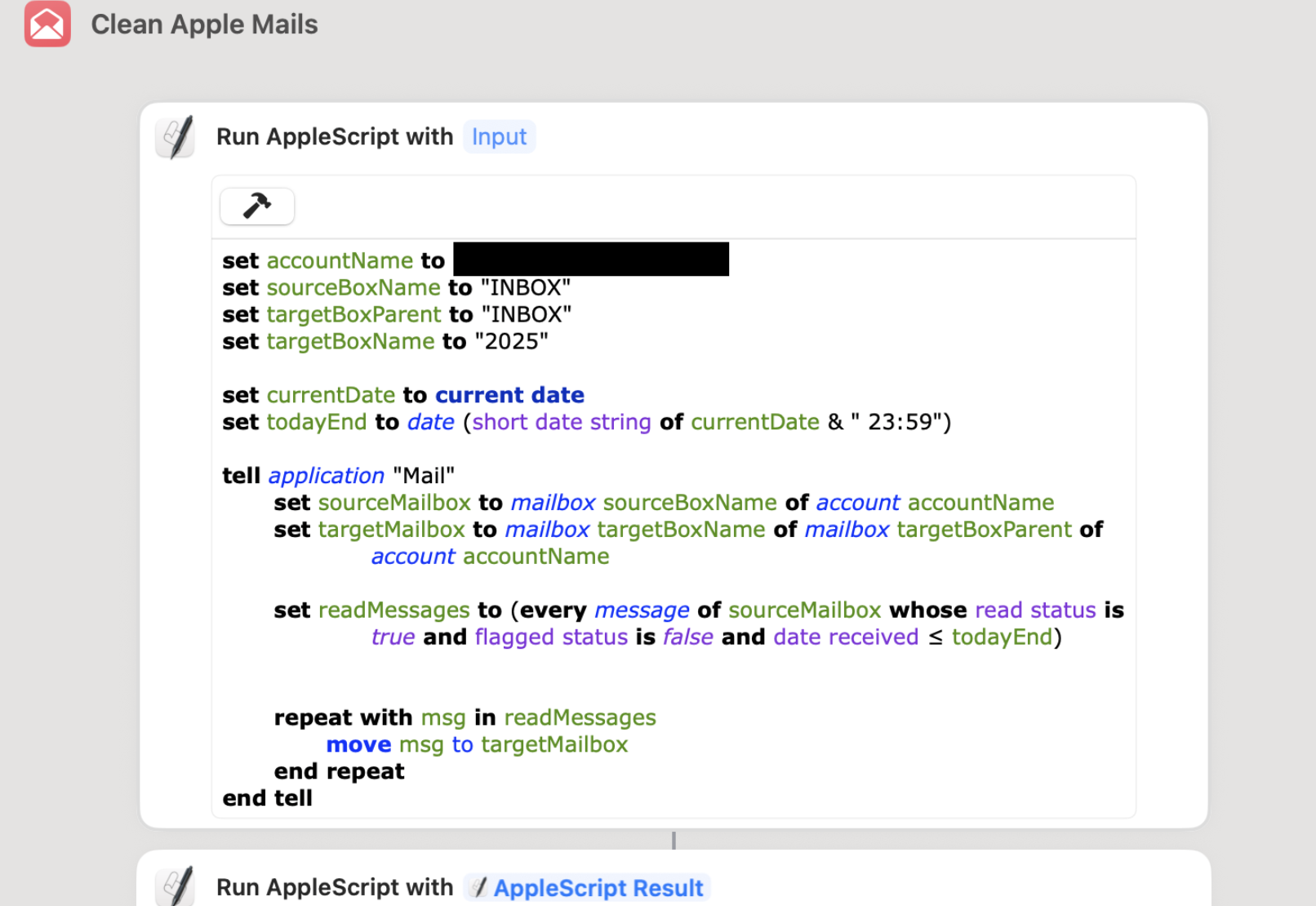
My Shortcut Setup
I created a Shortcut that:
- Looks at all messages in the Apple Mail inbox
- Filters:
- Read messages
- That are not flagged
- Received up until today
- Moves them to a custom archive folder (like
Archive 2025)
The result:
A clean inbox every time I run it – without touching anything I still need to deal with.
The Script
Here is the script that I have duplicated and customized for each of my email accounts. Please keep in mind that the archive folder might need to be read from a parent folder if you use hierarchy. This might even be just your inbox folder.
I have even kept the todayEnd variable. It might not make real sense, but it shows you that it's also possible to clean only emails up until yesterday if you adjust it.
set accountName to "your-mail"
set sourceBoxName to "your-inbox"
set targetBoxParent to "parent-folder-of-archiv-folder,might be inbox"
set targetBoxName to "my-archive-xy"
set currentDate to current date
set todayEnd to date (short date string of currentDate & " 23:59")
tell application "Mail"
set sourceMailbox to mailbox sourceBoxName of account accountName
set targetMailbox to mailbox targetBoxName of mailbox targetBoxParent of account accountName
set readMessages to (every message of sourceMailbox whose read status is true and flagged status is false and date received ≤ todayEnd)
repeat with msg in readMessages
move msg to targetMailbox
end repeat
end tellTrigger It Your Way
You can run the shortcut however it fits your workflow best:
- Launch it manually from the menu bar
- Assign a keyboard shortcut for quick access
- Or even automate it entirely via Cronjobs on your Mac
That last option is especially powerful. You could schedule your cleanup to run every night, or every hour – whatever works for you.
And if you want to take things further, you can expand the logic to fit your needs.
For example:
- Only archive emails older than 3 days
- Move newsletters to a dedicated folder
- Skip messages from specific senders
- Or combine with other automations for even smarter workflows
The setup is yours to shape.
Why This Works (for Me)
There are a few reasons why this simple approach has worked so well for me:
- Simple – No folder chaos, no over-engineered systems
- Transparent – I always know what’s been processed and what’s still open
- Automated – One click (or even no click, if it runs on a schedule)
- Native – Everything runs with macOS tools, no extra software required
- Stress-free – My inbox now feels like a focused workspace, not a digital junkyard
Final Thoughts
We often search for complex tools to fix everyday problems.
But sometimes, the best solutions are already built in.
With just Apple Mail, Shortcuts, and a dash of AppleScript, you can build a small but mighty system – entirely your own.
So if your inbox is overflowing, try cleaning it up the native way.
Your future self will thank you.